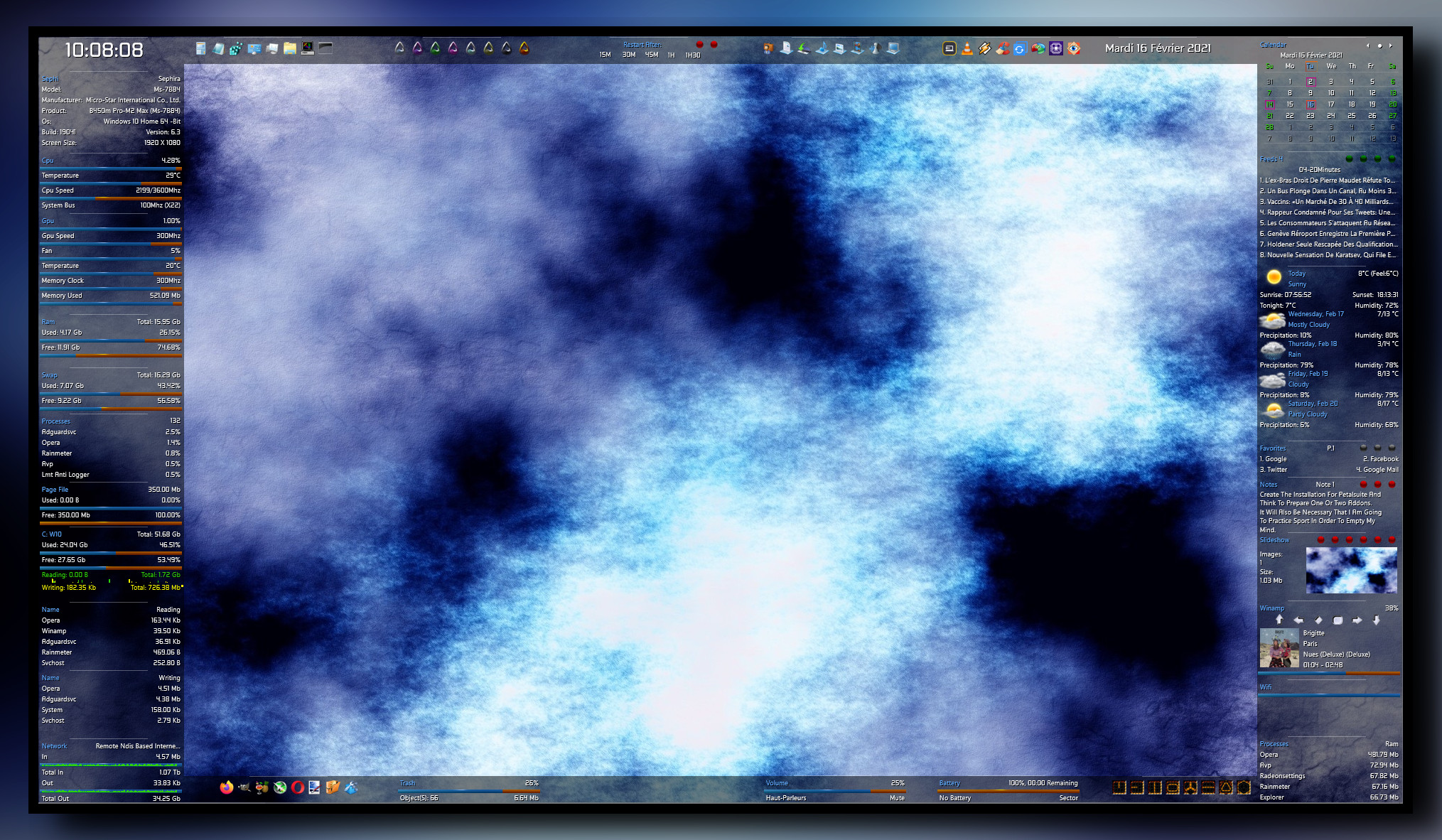Deviation Actions
Description
Options:
- languages: English, French, Spanish, Italian, Portuguese, German, Russian, Serbian & Romanian,
- text color, font face, font size... can be modified,
- 16 appearances for the bars,
- 1 wallpaper,
- easy configuration with the "settings" panel.
- Serbian language thanks to HipHopium www.deviantart.com/hiphopium,
- Spanish language thanks to Agelyk www.deviantart.com/agelyk,
- German language thanks to luzifersenpai www.deviantart.com/luzifersenp….
- Romanian language thanks to Yincognyto www.deviantart.com/yincognyto.
* Update 16/02/2021:
- new skins (IOread, IOwrite, Process Ram, Pagefile),
- code improvement,
- some fixes.
Section "Bars": 4 bars (up, down, left and right).
Section "Divers":
- Bookmarks: simple bookmarks, with 12 links. Click on the title to change links and names,
- Calendar: 3 versions. Simple calendars with events. Use the arrow to see preview or next months. Use the "month" panel in the config folder to change the events,
- Date : current date,
- Dock: applications dock (8 links),
- Dock(2): applications dock (8 links),
- Feeds: shows the latest items from selected feeds (4). Click on the title to change the feeds,
- Folders: user folder, documents, download, musics, pictures, videos, games & desktop,
- Notes: a simple tool for taking some notes (3 notes). Left click to open note,
- Rain: Rainmeter manager, Rainmeter user folder, refresh all skins (on the desktop), refresh all skins and Rainmeter user folder, tray menu, Rainmeter information, toggler and close Rainmeter,
- Slideshow: it indicates the number of pictures in the folder & the total size. It indicates the path & the name of the file (mouse over the picture). The first orb opens the folder of the pictures. The second has for function to offer a preview, the third permits to stop and to restart the slideshow. The fourth set current picture as wallpaper. The fifths permits to preserve (or not) the aspect ratio (left and right click) and the last one apply (or not) a grey scale (left and right click). Use the panel config of the suite to change the path (for your pictures) and delay between 2 images,
- Time: shows current time,
- Weather: weather panel for 5 days. Use the "weathercomcodes" (settings) to find your code.
Section "HDD":
- Letters (HDD C to Z ): give some information about the hard disk. It shows the letter of the HDD, as well as the name. It indicates the size of the disk. The skin shows used space (Go, percentages and bar), as well as the free space (Go, percentages and bar). It also indicates the activity of the disk, reading and writing. It also shows cumulative readings and writings, by session. The activity is also indicated via little dots (animation), and via histograms,
- Recycle Bin: - Recycle Bin: the skin shows the number of present files and their size. It also shows the rate of replenishment of the trash. Limit fixed at 250 files. Use the settings panel to change the limit.
Section "Sound":
- Player: the skin shows the name of the artist, the title of the song, title of the album and the cover album. It indicates the position of the title and the total length. The player has different buttons: play/pause, stop, preview, next, volume up and volume down. Left click on the bar to change song position,
- Volume: the panel shows volume level. Left click on the percentage (or on the bar) increase sound. Right click decrease sound. The skin shows the current audio device (left click to change it). Mute option cut the sound.
Section "System":
- Battery: shows battery level, lifetime and information (ACLine...),
- CPU: shows CPU activity, current and total CPU speed. It shows temperature (with Coretemp), Bus speed and multiplier. It indicates too, the name of the CPU (move the mouse over for full details),
- Control: hibernate, restart, shutdown, log off, hybrid shutdown, advanced restart, lock workstation & window switcher,
- GPU: shows GPU's name and usage. It shows too GPU speed, memory clock, memory used, fan speed and GPU temperature (with MSIAfterBurner). All the informations are indicate via bars. To use them, you need to set your maxmimum GPU speed/memory/memory clock, in the config panel,
- Infos: gives informations about user, PC's name, PC's model (manufacturer, product...). The skin shows OS version (build, bit...) and the size of the screen,
- IORead: IORead with UsageMonitor,
- IOWrite: IOWrite with UsageMonitor,
- Network: shows current device (Network). It shows the speed of current download/upload. It indicates too cumulatives download and upload. Right click to reset statistics,
- Page: Page file usage (total size, used/free),
- Process: shows number of open processes and the 5 top processes with AdvancedCPU,
- Process Ram: 5 top processes with RAM usage,
- RAM: shows total, used and free RAM (GB, percentages and bars),
- SWAP: shows total, used and free SWAP (GB, percentages and bars),
- System: timers. You can automatically restart or shutdown Windows after 15 minutes, 30, 45, 1 hour, 1 h 30,
- Wifi: indicates Wifi quality, gives broadcast name, encryption and supported band,
- Windows (shortcuts): calculator, config panel, Explorer, Notepad, Regedit, Ribbons, TaskManager...
Wallpaper "Fond271" (Fireghost2). Original author Sephirotess
Thanks.
I am a total noob, I just downloaded Rainmeter today and I have to say I LOVE YOUR SKIN!!!!!!!!!!! I am just having issues with changing the weather code as I cant find one for Ottawa Ontario Canada, that looks like the ones I have seen in the comments or the style.ini. I am also having issues being able to change the apps oon the mini docks to programs I want instead of the ones lists on them, can seem to change the pathing at all even following the instructions that you gave. I left click APP1, then go through the paths to the program and try right clicking and nothing happens. Could you help a total noob? I appreciate the ease of everything else and love the skin.
----I managed to figure it out. This is the ONLY skin I am gonna use its THAT good.